[AHK] Windows 10上用热键 隐藏/显示桌面图标
简单点,再简单点,alt+q 隐藏、显示桌面图标!
!q::
HideOrShowDesktopIcons()
returnHideOrShowDesktopIcons()
{ControlGet, class, Hwnd,, SysListView321, ahk_class ProgmanIf class =ControlGet, class, Hwnd,, SysListView321, ahk_class WorkerWIf DllCall("IsWindowVisible", UInt,class)WinHide, ahk_id %class%ElseWinShow, ahk_id %class%
};双击桌面右上角显示隐藏桌面图标#Persistent
CoordMode, Pixel, Screen
CoordMode, Mouse, Screen
;~ 桌面Progman|WorkerW
GroupAdd, Desktop, ahk_class ExploreWClass
GroupAdd, Desktop, ahk_class WorkerW
WaitTime := DllCall("GetDoubleClickTime")/1000
;屏幕左上
x1:=0
y1:=0
;任务栏高度
WinGetPos,,,, h,ahk_class Shell_TrayWnd
;屏幕右下
x2:=A_ScreenWidth
y2:=A_ScreenHeight-h
OutputDebug %x2%,%y2%
#IfWinActive, ahk_group Desktop
~LButton::
KeyWait,LButton
KeyWait, LButton, d T %WaitTime%+200
If ! Errorlevel
{MouseGetPos,x,yOutputDebug %x%-%y%;~ if (x<x1+10 and y<y1+10 ) ;屏幕左上角10*10见方。;~ { ;~ OutputDebug 左上角;~ HideOrShowDesktopIcons();~ }if (x>x2-10 and y<y1+10 ) ;屏幕右上角10*10见方。{ OutputDebug 右上角HideOrShowDesktopIcons()}else if (x<x1+10){OutputDebug 左边;~ Run notepad}else if (y<y1+10){OutputDebug 上边;~ Run notepad}else if(x>x2-10){OutputDebug 右边;~ run calc}else if(y>y2-10){OutputDebug 下边;~ run calc}else{OutputDebug 其它ToolTip %x%-%y%Sleep,1000ToolTip}
}
returnHideOrShowDesktopIcons()
{ControlGet, class, Hwnd,, SysListView321, ahk_class ProgmanIf class =ControlGet, class, Hwnd,, SysListView321, ahk_class WorkerWIf DllCall("IsWindowVisible", UInt,class)WinHide, ahk_id %class%ElseWinShow, ahk_id %class%
}以下可以不看了。
How to Hide All Desktop Icons in Windows 10
Your Desktop is a special folder which shows your background wallpaper that you have chosen and your files, folders, documents, shortcuts and all such items you have stored. It appears every time you sign in to Windows. Today, we will see how to quickly hide your desktop contents.
RECOMMENDED: Click here to fix Windows errors and optimize system performance
Tip: In earlier Windows versions, the Desktop had important icons enabled by default - This PC, Network, Control Panel, and your User files folder. They were all visible by default. However, in modern Windows versions, Microsoft made most of these icons hidden. In Windows 10, only the Recycle Bin is present on the Desktop by default. Also, the Windows 10 Start Menu does not have links to these icons either. You can enable classic Desktop icons as follows:
Enable Desktop Icons in Windows 10
To hide all desktop icons in Windows 10, you can do the following.
- Minimize all open windows and apps. You can use Win + D or Win + M shortcut keys. Alternatively, you can right-click the taskbar and select "Show the desktop" from the context menu or left click the far end of the taskbar.
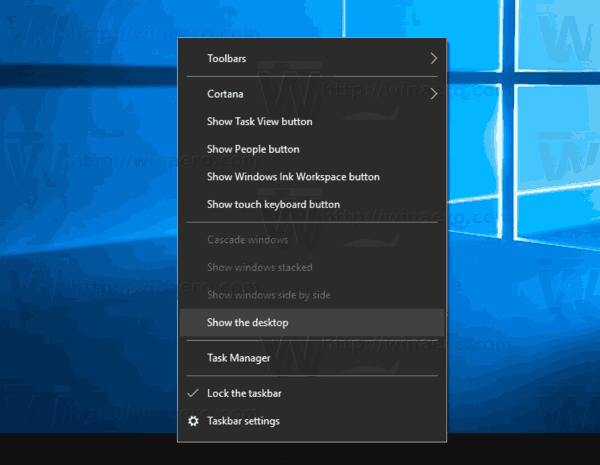 Tip: See What is the difference between Win + D (Show Desktop) and Win + M (Minimize All) keyboard shortcuts in Windows
Tip: See What is the difference between Win + D (Show Desktop) and Win + M (Minimize All) keyboard shortcuts in Windows - Right click the empty space on your Desktop and select View - Show Desktop Icons. This command will toggle the visibility of your Desktop icons.
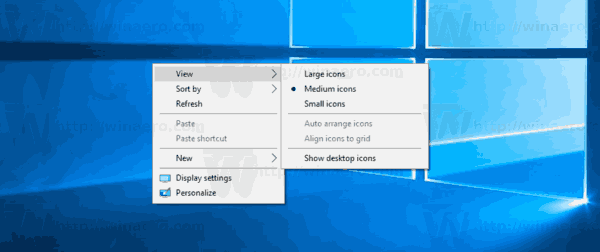
This is pretty simple.
Depending on your production environment, it may be necessary to disable Desktop icons for all users in your Active Directory/domain, a specific user on your computer or for all users of your PC. In this case, you can use a special Group Policy item or a Registry tweak. Let's review them.
If you are running Windows 10 Pro, Enterprise, or Education edition, you can use the Local Group Policy Editor app.
Hide All Desktop Icons in Windows 10 with Group Policy
- Press Win + R keys together on your keyboard and type:
gpedit.mscPress Enter.

- Group Policy Editor will open. Go to User Configuration\Administrative Templates\Desktop. Enable the policy option Hide and disable all items on the desktop as shown below.
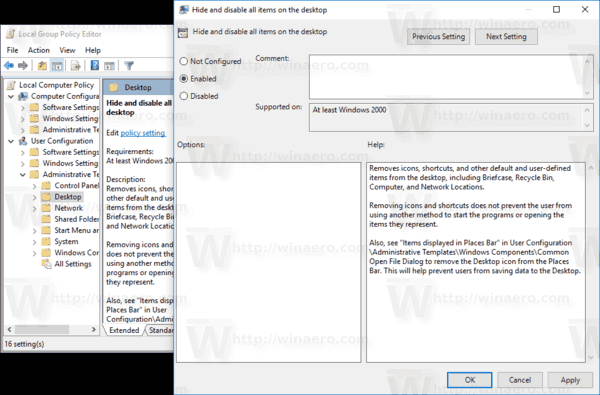
Hide All Desktop Icons in Windows 10 with a Registry tweak
- Open Registry Editor.
- Go to the following Registry key:
HKEY_CURRENT_USER\Software\Microsoft\Windows\CurrentVersion\Policies\ExplorerTip: See how to jump to the desired Registry key with one click.
If you do not have such a key, then just create it.
- Here, create a new 32-bit DWORD value NoDesktop. Note: Even if you are running 64-bit Windows, you still need to use a 32-bit DWORD as the value type.
Set it to 1 to hide desktop icons.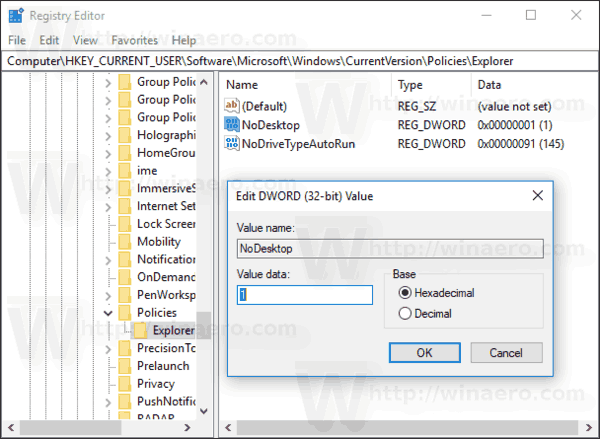
- To make the changes done by the Registry tweak take effect, you need to sign out and sign in again to your user account.
Later, you can delete the NoDesktop value to allow the user to use Desktop icons.
To apply this option for all users, ensure that you are signed in as Administrator before proceeding.
Then, go to the following Registry key:
HKEY_LOCAL_MACHINE\Software\Microsoft\Windows\CurrentVersion\Policies\ExplorerCreate the same value here, NoDesktop as described above.
[AHK] Windows 10上用热键 隐藏/显示桌面图标相关推荐
- 在桌面上添加或删除计算机网络等图标,如何在Windows 10中添加或删除默认桌面图标...
我们将看到如何在Windows 10中添加或 让我们开始吧: 在Windows 10设备中,选择"开始"按钮,然后选择"设置". 如何在Windows 10中添 ...
- win10/win11快速隐藏/显示桌面图标快捷方式
使用windows系统的时候,桌面有时会变得比较杂乱,想要随时随地很方便的隐藏和显示桌面图标还不是不是一件容易的事情,这里介绍了一个代码,可以很方便地设置快捷方式. 快捷键alt+q隐藏/显示 ...
- Windows 10上用AutoHotkey实现快速隐藏/显示桌面图标与切换虚拟桌面
当你想用多个桌面的时候需要按ctrl+Windows+左右键 觉得很麻烦怎么办? 下载 AutoHotkey 编辑脚本 添加以下内容 ~LControl & WheelUp:: Send {L ...
- [转载]找回被误删的VISTA“显示桌面”图标
一位朋友在操作中不小心将Windows Vista快速启动中的"显示桌面"图标删除,发来E-mail询问如何恢复该项,称其在网上搜索了好久,虽然找到不少恢复显示桌面图标的教程,但要 ...
- 如何在Windows 10上隐藏任务栏
The Windows taskbar is great for quickly accessing frequently used applications on your computer. Ho ...
- skype自动回复_如何在Windows 10上阻止Skype自动启动
skype自动回复 Microsoft 微软 The Skype app included with Windows 10 now has a notification area icon. That ...
- Windows 10如何找回显示桌面图标,一键快速回到桌面
Windows 10如何找回显示桌面图标,一键快速回到桌面 目录:C:\Windows 就存在:showdesktop,如果根据本文章内容创建图标后发现运行速度慢,可以右键 [固定到任务栏]的「显示桌 ...
- 获取Windows 10上文件资源管理器的帮助
Windows 10 no longer has built-in help for File Explorer, as Windows 7 does. Microsoft makes you sea ...
- win7任务栏时钟显示秒_如何使Windows 10的任务栏时钟显示秒数
win7任务栏时钟显示秒 Windows 10's taskbar clock can display the precise time down to the second. This featur ...
最新文章
- 剑指 Offer 22. 链表中倒数第k个节点(C语言)
- 【client】与【offset】
- BZOJ2956 (模积和)
- Radio / Select 设置 checked 没反应
- 分析java中文乱码的原因
- 【转载保存】推荐ApacheCN开源的一个机器学习路线图
- 与 Brian Kernighan 一起回忆 Unix 的诞生!
- 股票涨跌停的买卖问题
- Julia: 趣!,13579分别在一本168页书的页码中出现的次数
- 2020网络安全NISP一级题库
- IntelliJ IDEA 2017完全破解方法
- 短信验证码有哪些好用的平台?需注意这5点!
- ubuntu18.04通过deb文件安装软件
- 你需要一份更绝佳的文章排版与设计
- 微信公众号注册免费教程
- 华为宣布出售荣耀,声明来了
- process_begin: CreateProcess(...) failed.
- 遥感影像语义分割——影像拼接、去背景
- 3G入门教程--通讯基础
- 技术分享 | 学做测试平台开发-Vuetify 框架
