Appium Server源码分析之作为Bootstrap客户端
Appium Server拥有两个主要的功能:
- 它是个http服务器,它专门接收从客户端通过基于http的REST协议发送过来的命令
- 他是bootstrap客户端:它接收到客户端的命令后,需要想办法把这些命令发送给目标安卓机器的bootstrap来驱动uiatuomator来做事情
通过上一篇文章《Appium Server 源码分析之启动运行Express http服务器》我们分析了Appium Server是如何作为一个http服务器进行工作的。那么今天我们就要分析第二点,Appium Server是怎么作为bootstrap的客户端来向目标安卓机器的bootstrap发送命令以驱动uiautomator框架来做事情的
1. MVC设计模式中的Controller及路由Routing
在我们上一篇文章描述appium server在启动http服务器的过程中,实例化appium 服务器后,下一步就是要设置好从client端过来的请求的数据路由了:
- var main = function (args, readyCb, doneCb) {
- ...
- routing(appiumServer);
- ...
- }
这里大家要有MVC设计模式这个背景知识,我相信大家做过界面应用或者网站编程的话应该很熟悉这种解藕降低依赖的著名设计模式,如果不清楚的话请自行百度谷歌。这里我会简要摘录下在我们这个http服务器中Controller扮演的角色:MVC的核心就是Controller(控制器),它负责处理http客户端传送过来的所有请求,并决定要将什么内容响应给http客户端。但Controller并不负责决定内容应该如何显示,而是将特定形态的内容响应给MVC架构,最后才由MVC架构依据响应的形态来决定如何将内容响应给http客户端。如何决定响应内容是View的责任。
nodejs的express架构就是采用了MVC框架的,所以这里才有了我们的Routing,我们先找到对应的Routing文件,然后进去看看。我们先看main.js的比较前的变量定义部分:
var http = require('http') , express = require('express') , ... , routing = require('./routing.js')可以看到routing是在main.js所在目录的routing.js文件里导出来的,我们打开该文件:
var controller = require('./controller.js'); module.exports = function (appium) { var rest = appium.rest; var globalBeforeFilter = controller.getGlobalBeforeFilter(appium); // Make appium available to all REST http requests. rest.all('/wd/*', globalBeforeFilter); routeNotYetImplemented(rest); rest.all('/wd/hub/session/*', controller.sessionBeforeFilter); rest.get('/wd/hub/status', controller.getStatus); rest.post('/wd/hub/session', controller.createSession); rest.get('/wd/hub/session/:sessionId?', controller.getSession); rest.delete('/wd/hub/session/:sessionId?', controller.deleteSession); rest.get('/wd/hub/sessions', controller.getSessions); rest.get('/wd/hub/session/:sessionId?/context', controller.getCurrentContext); rest.post('/wd/hub/session/:sessionId?/context', controller.setContext); rest.get('/wd/hub/session/:sessionId?/contexts', controller.getContexts); rest.post('/wd/hub/session/:sessionId?/element', controller.findElement); rest.post('/wd/hub/session/:sessionId?/elements', controller.findElements); rest.post('/wd/hub/session/:sessionId?/element/:elementId?/value', controller.setValue); rest.post('/wd/hub/session/:sessionId?/element/:elementId?/click', controller.doClick); ...- 路由一开始就指定了我们MVC的处理http客户端过来的Controller是controller.js这个javascript脚本
- 然后从上面调用穿进来的appiumServer中取出express实例并赋给rest这个变量
- 然后设置gloabalBeforeFilter这个控制器来处理客户端过来的而在这个routing文件中没有定义的请求的情况
- 在往下就是定义客户端过来的各种请求的controller处理方法了,比如最下面那个客户端请求对一个控件进行点击操作。这里就不一一列举了。这里要注意的是其中大问号的都是代表变量,真正的值是客户端传送过来的时候赋予的,所以解析的时候可以直接取elementId就能得到真正的值了。
这里有一点我觉得需要跟踪下去的是上面的controller.getGlobalBeforeFilter(appium)这个调用,因为这个方法里面设置了appium server的一个很重的成员变量:
exports.getGlobalBeforeFilter = function (appium) { return function (req, res, next) { req.appium = appium; req.device = appium.device; ... }; };就是把appium的device这个成员变量赋予给了nodejs提供的req这个request的device这个变量,当前在没有启动一个与boostrap的session前这个值为null,但往后appium.device将会赋予android这个对象,而因为上面代码的赋值是对象赋值,所以在javascript会是指针传递,那么也就是说最后appium.device被赋值了android对象就相当于req.device被赋予了android这个对象。这个是后话,下面你会跟到这些赋值的变化的了。
2. 创建Appium任务队列Work Queue

DesiredCapabilities capabilities = new DesiredCapabilities(); capabilities.setCapability("deviceName","Android"); capabilities.setCapability("appPackage", "com.example.android.notepad"); capabilities.setCapability("appActivity", "com.example.android.notepad.NotesList"); driver = new AndroidDriver(new URL("http://127.0.0.1:4723/wd/hub"), capabilities); } 往下我们就跟踪下创建session在routing路由表里对应的controller是怎么实现和bootstrap的通信的,但是其实在真正实现通信之前,appium需要先去初始化一个async库的queue队列来排队我们需要发送到bootstrap的命令任务,我们下面会一步步看这个队列是怎么建立起来的。
rest.post('/wd/hub/session', controller.createSession);处理函数是controller的createSession这个方法,我们进去看看:
exports.createSession = function (req, res) { if (typeof req.body === 'string') { req.body = JSON.parse(req.body); } ... req.appium.start(req.body.desiredCapabilities, function (err, instance) { ... }它会先取得http client发过来的request的body,也就是上面包含我们的capabilities的那一串键值对组成的字符串了。然后将这些键值对转换成JSON格式,最后就以这些capabilities作为参数来调用req.appium的start方法,还记得req.appium是在哪里赋值的吗?对,就在上面初始化routing的时候调用的‘controller.getGlobalBeforeFilter“这个方法里面了,初始化成我们在启动http服务器时创建的那个appium server了(如果不清楚appium server是在启动http服务器过程中什么时候创建的,请查看上一篇文章)。好我们跳进该方法继续往下看:
Appium.prototype.start = function (desiredCaps, cb) { var configureAndStart = function () { this.desiredCapabilities = new Capabilities(desiredCaps); this.updateResetArgsFromCaps(); this.args.webSocket = this.webSocket; // allow to persist over many sessions this.configure(this.args, this.desiredCapabilities, function (err) { if (err) { logger.debug("Got configuration error, not starting session"); this.cleanupSession(); cb(err, null); } else { this.invoke(cb); } }.bind(this)); }.bind(this); if (this.sessionId === null) { configureAndStart(); } else if (this.sessionOverride) { logger.info("Found an existing session to clobber, shutting it down " + "first..."); this.stop(function (err) { if (err) return cb(err); logger.info("Old session shut down OK, proceeding to new session"); configureAndStart(); }); } else { return cb(new Error("Requested a new session but one was in progress")); } };代码开始就是些根据传进来的capabilites参数初始化一个Capabilities对象之类的,这里Capabilities这个类值得一提的地方是它定义了一系列的capability,其中有一类是我们在测试脚本中必须填写的:
var requiredCaps = [ 'platformName' , 'deviceName' ];也就是说其他的capability我们在脚本中可以根据需求取配置填写,但是这两个是必须的,硬性要求的。 其实根据我对现有源码的研究,在安卓上面只有platformName是必须的,deviceName只有在ios上面才会用到,只是为了保持一致性,测试安卓时还是需要传进来而已,但是无论你设置什么值都没有影响。
- 第一步:通过调用configure方法来初始化Android设备类,Android设备类的实例维护的Appium Work Queue
- 第二步:通过调用invoke方法建立好uiautomator类与bootstrap的连接
Appium.prototype.configure = function (args, desiredCaps, cb) { var deviceType; try { deviceType = this.getDeviceType(args, desiredCaps); ... } ... this.device = this.getNewDevice(deviceType); this.device.configure(args, desiredCaps, cb); ... };Appium.prototype.getDeviceTypeFromPlatform = function (caps) { var device = null; switch (caps) { case 'ios': device = DT_IOS; break; case 'android': device = DT_ANDROID; break; case 'firefoxos': device = DT_FIREFOX_OS; break; } return device; };可以看到我们支持的platform就三个,所以我们在测试脚本设置capabilities选项的时候别填错了:
- ios
- android
- firefox
var DT_IOS = "ios" , DT_SAFARI = "safari" , DT_ANDROID = "android" , DT_CHROME = "chrome" , DT_SELENDROID = "selendroid" , DT_FIREFOX_OS = "firefoxos";但是别小看这些字串,我们下面会看到就是通过他们来实例化对应的设备类的。
Appium.prototype.getNewDevice = function (deviceType) { var DeviceClass = (function () { switch (deviceType) { case DT_IOS: return IOS; case DT_SAFARI: return Safari; case DT_ANDROID: return Android; case DT_CHROME: return Chrome; case DT_SELENDROID: return Selendroid; case DT_FIREFOX_OS: return FirefoxOs; default: throw new Error("Tried to start a device that doesn't exist: " + deviceType); } })(); return new DeviceClass(); };DeviceClass这个变量是通过匿名函数返回的一个别的地方export出来的一个对象,比如以DT_ANDROID这个deviceType为例子,它返回的是Android,而Android的定义是:
, Android = require('./devices/android/android.js')而android.js导出来的其实就是Android这个类:
var Android = function () { this.init(); }; ... module.exports = Android;最终getNewDevice这个方法通过new DeviceClass()对设备类进行实例化,事实上就是相当于new Android(),在我们这个例子中。那么在实例化Android这个设备类的时候其构造函数调用init方法又做了什么事情呢?
Android.prototype.init = function () { ... this.args.devicePort = 4724; ... this.initQueue(); ... this.adb = null; ... this.uiautomator = null; ... }Android类的init方法会初始化一大堆成员变量,在这里我们列出几个我们这篇文章需要关注的:
- args.devicePort:指定我们pc端forward到bootstrap的端口号4724
- adb:Android Debug Bridge实例,初始化为null,往后很进行设置
- uiautomator:初始化为空,往后会设置成uiautomator类的实例,转本处理往bootstrap发送接收命令的事情
- queue: 是一个串行的消息队列,通过限制了worker数量,不再一次性全部执行。当worker数量不够用时,新加入的任务将会排队等候,直到有新的worker可用。
这里worker决定了我们一次过能并行处理queue里面的task的数量,我们看下Appium的Work Queue的worker是多少:
Android.prototype.initQueue = function () { this.queue = async.queue(function (task, cb) { var action = task.action, params = task.params; this.cbForCurrentCmd = cb; if (this.adb && !this.shuttingDown) { this.uiautomator.sendAction(action, params, function (response) { this.cbForCurrentCmd = null; if (typeof cb === 'function') { this.respond(response, cb); } }.bind(this)); } else { this.cbForCurrentCmd = null; var msg = "Tried to send command to non-existent Android device, " + "maybe it shut down?"; if (this.shuttingDown) { msg = "We're in the middle of shutting down the Android device, " + "so your request won't be executed. Sorry!"; } this.respond({ status: status.codes.UnknownError.code , value: msg }, cb); } }.bind(this), 1); };从倒数第2行我们可以看到worker是1,也就是一次过appium只会处理一个task,其他push进去的task只能等待第一个task处理完。那么这样就清楚了,我们刚才提到的两个命令,只要保证1先于2入队列,那么在异步执行的nodejs框架中就能保证1会先于2而执行。
- 首先它会从push进来的task中取出action和params两个参数(其实这两个就是要一个命令的主要组成部分),我们在第4小节会描述一个task是怎么push进来的
- 然后到最重要的一行代码就是调用了uiautomator的sendAction方法,当然这里我们还在初始化阶段,所以并没有任务可以执行。我们在第4小节会描述action是怎么发送出去的
3. 建立Appium Server和Bootstrap的连接
Appium.prototype.invoke = function (cb) { this.sessionId = UUID.create().hex; logger.debug('Creating new appium session ' + this.sessionId); if (this.device.args.autoLaunch === false) { ... } else { // the normal case, where we launch the device for folks var onStart = function (err, sessionIdOverride) { if (sessionIdOverride) { this.sessionId = sessionIdOverride; logger.debug("Overriding session id with " + JSON.stringify(sessionIdOverride)); } if (err) return this.cleanupSession(err, cb); logger.debug("Device launched! Ready for commands"); this.setCommandTimeout(this.desiredCapabilities.newCommandTimeout); cb(null, this.device); }.bind(this); this.device.start(onStart, _.once(this.cleanupSession.bind(this))); } };onStart是启动连接上设备后的回调,重要的是最后面的一行,从上一节我们知道appium现在保存的设备类其实已经是Android类了,它调用device的start其实就是调用了Android实例的start,我们跳到/devices/android/android.js看下这个start做了什么:
Android.prototype.start = function (cb, onDie) { this.launchCb = cb; this.uiautomatorExitCb = onDie; logger.info("Starting android appium"); if (this.adb === null) { this.adb = new ADB(this.args); } if (this.uiautomator === null) { this.uiautomator = new UiAutomator(this.adb, this.args); this.uiautomator.setExitHandler(this.onUiautomatorExit.bind(this)); } logger.debug("Using fast reset? " + this.args.fastReset); async.series([ this.prepareDevice.bind(this), this.packageAndLaunchActivityFromManifest.bind(this), this.checkApiLevel.bind(this), this.pushStrings.bind(this), this.processFromManifest.bind(this), this.uninstallApp.bind(this), this.installAppForTest.bind(this), this.forwardPort.bind(this), this.pushAppium.bind(this), this.initUnicode.bind(this), this.pushSettingsApp.bind(this), this.pushUnlock.bind(this), this.uiautomator.start.bind(this.uiautomator), this.wakeUp.bind(this), this.unlock.bind(this), this.getDataDir.bind(this), this.setupCompressedLayoutHierarchy.bind(this), this.startAppUnderTest.bind(this), this.initAutoWebview.bind(this) ], function (err) { if (err) { this.shutdown(function () { this.launchCb(err); }.bind(this)); } else { this.didLaunch = true; this.launchCb(null, this.proxySessionId); } }.bind(this)); };这个方法很长,但做的事情也很重要:
- 建立adb,代码跟踪进去可以见到建立adb不是在appium server本身的源码里面实现的,调用的是另外一个叫"appium-adb"的库,我手头没有源码,所以就不去看它了,但是不用看我都猜到是怎么回事,无非就是像本人以前分析《MonkeyRunner源码分析之启动》时分析chimpchat一样,把adb给封装一下,然后提供一些额外的方便使用的方法出来而已
- 创建uiautomator这个底层与bootstrap和目标机器交互的类的实例,既然需要和目标机器交互,那么刚才的adb时必须作为参数传进去的了。大家还记得上面提到的在初始化Android这个设备类的时候uiautomator这个变量时设置成null的吧,其实它是在这个时候进行实例化的。这里有一点需要注意的是systemPort这个参数,appium server最终与bootstrap建立的socket连接的端口就是它,现在传进来的就是
var UiAutomator = function (adb, opts) { this.adb = adb; this.proc = null; this.cmdCb = null; this.socketClient = null; this.restartBootstrap = false; this.onSocketReady = noop; this.alreadyExited = false; this.onExit = noop; this.shuttingDown = false; this.webSocket = opts.webSocket; this.systemPort = opts.systemPort; this.resendLastCommand = function () {}; };- 往下我们会看到nodejs流程控制类库async的另外一个对象series,这个有别于上面用到的queue,因为queue时按照worker的数量来看同时执行多少个task的,而series时完全按顺序执行的,所以叫做series
- 这个series 要做的事情就多了,主要就是真正运行时的环境准备,比如检查目标及其api的level是否大于17,安装测试包,bootstrap端口转发,开始测试目标app等,如果每个都进行分析的话大可以另外开一个系列了。这个不是不可能,今后看我时间吧,这里我就分析跟我们这个小节密切相关的uiautomator.start这个方法,其实其他的大家大可以之后自行分析。
往下分析之前大家要注意bind的参数
this.uiautomator.start.bind(this.uiautomator), 大家可以看到bind的参数是当前这个Android实例的uiautomator这个对象,所以最终start这个方法里面用到的所有的this指得都是Android这个实例的uiautomator对象。
UiAutomator.prototype.start = function (readyCb) { logger.info("Starting App"); this.adb.killProcessesByName('uiautomator', function (err) { if (err) return readyCb(err); logger.debug("Running bootstrap"); var args = ["shell", "uiautomator", "runtest", "AppiumBootstrap.jar", "-c", "io.appium.android.bootstrap.Bootstrap"]; this.alreadyExited = false; this.onSocketReady = readyCb; this.proc = this.adb.spawn(args); this.proc.on("error", function (err) { logger.error("Unable to spawn adb: " + err.message); if (!this.alreadyExited) { this.alreadyExited = true; readyCb(new Error("Unable to start Android Debug Bridge: " + err.message)); } }.bind(this)); this.proc.stdout.on('data', this.outputStreamHandler.bind(this)); this.proc.stderr.on('data', this.errorStreamHandler.bind(this)); this.proc.on('exit', this.exitHandler.bind(this)); }.bind(this)); };UiAutomator的实例在启动的时候会先通过传进来的adb实例spawn一个新进程来把bootstrap给启动起来,启动的详细流程这里就不谈了,大家可以看本人之前的文章《 Appium Android Bootstrap源码分析之启动运行》
UiAutomator.prototype.outputStreamHandler = function (output) { this.checkForSocketReady(output); this.handleBootstrapOutput(output); };很简短,仅仅两行,第二行就是刚才说的去处理bootstrap本应打印到命令行的其他标准输出。而第一行比较特殊,注意它的输入参数也是ouput这个标准输出数据,我们进去看看它要干嘛:
UiAutomator.prototype.checkForSocketReady = function (output) { if (/Appium Socket Server Ready/.test(output)) { this.socketClient = net.connect(this.systemPort, function () { this.debug("Connected!"); this.onSocketReady(null); }.bind(this)); this.socketClient.setEncoding('utf8'); ... } }; 它做的第一件事情就是去检查启动bootstrap 的时候标准输出有没有"Appium Socket Server Ready"这个字符串,有就代表bootstrap已经启动起来了,没有的话这个函数就直接finish了。
uiautomator runtest AppiumBootstrap.jar -c io.appium.android.bootstrap.Bootstrap输入如下,果不其然:

this.socketClient = net.connect(this.systemPort, function () { UiAutomator实例,也就是Android类实例的uiautomator对象,所拥有的socketClient就是appium server专门用来与bootstrap通信的实例。这里的this.systemPort就是4724,至于为什么,我就不回答了,大家去再跟踪细点就知道了
4. 往Bootstrap发送命令
既然任务队列已经初始化,与boostrap通信的socket也建立妥当了,那么现在就是时候看一个实例来看下appium server是如何在接受到appium client的rest命令后,往bootstrap那边去灌命令的了。
开始之前我们先看下debug log,看下appium client端发送过来的命令及相关的输出:

我们可以看到client端发送过来的命令是:
info: --> POST /wd/hub/session/ae82c5ae-76f8-4f67-9312-39e4a52f5643/element/2/click {"id":"2"}那么我们参照路由routing表查找到对应的处理controller:
rest.post('/wd/hub/session/:sessionId?/element/:elementId?/click', controller.doClick);对应的处理方法是controller.doClick。注意这里前面一部分是http request的body,后面一部分是params。
- sessionId:ae82c5ae-76f8-4f67-9312-39e4a52f5643
- elementId: 2
从这些参数我们可以知道appium client端需要appium server帮忙处理的事情是:请在当前这个session中点击当前界面的bootstrap那边的控件哈稀表键值为2的控件(至于控件哈稀表这个概念如果不清楚的劳烦你先去看下本人的这篇文章《 Appium Android Bootstrap源码分析之控件AndroidElement》)
exports.doClick = function (req, res) { var elementId = req.params.elementId || req.body.element; req.device.click(elementId, getResponseHandler(req, res)); };第一行是把client传送过来的控件在bootstrap中的控件哈稀表key解析出来,至于为什么需要传两个一样的值然后进行或,我还没有看appium client端的代码,所以这里解析不了,也许今后有时间分析client代码的话会给大家说明白。但在这里你只需要知道这个elementId是怎么回事做什么用的就够了,这个不影响我们去理解appium server的运行原理。
req.device = appium.device;而appium.device对象又是在第2节在start Appium实例时通过其configuration等一系列调用中初始化的,最终在我们安卓环境中就是初始化成Android这个设备类的实例,而Android这个类又extend了android-controller.js里面的所有方法:
... , androidController = require('./android-controller.js') ... _.extend(Android.prototype, androidController);所以最终的click落实到了android-controller.js里面也就是androidController对象的click方法:
androidController.click = function (elementId, cb) { this.proxy(["element:click", {elementId: elementId}], cb); };只有一行,调用的是proxy这个方法,跳进去:
exports.proxy = function (command, cb) { logger.debug('Pushing command to appium work queue: ' + JSON.stringify(command)); this.push([command, cb]); };所做的事情就是直接把刚才那传命令作为一个task来push到上面提到的async.queue这个Apium Work Queue里面。
Android.prototype.initQueue = function () { this.queue = async.queue(function (task, cb) { var action = task.action, params = task.params; this.cbForCurrentCmd = cb; if (this.adb && !this.shuttingDown) { this.uiautomator.sendAction(action, params, function (response) { this.cbForCurrentCmd = null; if (typeof cb === 'function') { this.respond(response, cb); } }.bind(this)); } else { this.cbForCurrentCmd = null; var msg = "Tried to send command to non-existent Android device, " + "maybe it shut down?"; if (this.shuttingDown) { msg = "We're in the middle of shutting down the Android device, " + "so your request won't be executed. Sorry!"; } this.respond({ status: status.codes.UnknownError.code , value: msg }, cb); } }.bind(this), 1); };取得传进来的task相关键值,在我们这个例子中就是:
- action:"element:click"
- params:"{elementId:2"}
UiAutomator.prototype.sendAction = function (action, params, cb) { if (typeof params === "function") { cb = params; params = {}; } var extra = {action: action, params: params}; this.sendCommand('action', extra, cb); };将参数组合成以下并传给sendCommand:
- 参数1:‘action’
- 参数2:'{action:action,parames:{elementId:2}'
UiAutomator.prototype.sendCommand = function (type, extra, cb) { ... else if (this.socketClient) { ... var cmd = {cmd: type}; cmd = _.extend(cmd, extra); var cmdJson = JSON.stringify(cmd) + "\n"; this.cmdCb = cb; var logCmd = cmdJson.trim(); if (logCmd.length > 1000) { logCmd = logCmd.substr(0, 1000) + "..."; } this.debug("Sending command to android: " + logCmd); this.socketClient.write(cmdJson); } ... } 根据传进来的参数,最终组合成以下参数通过第3节初始化好的与bootstrap进行socket通信的socketClient来往bootstrap灌入命令:
- {"cmd":"action","action":element:click","params":{"elementId":"2"}}

往下的事情就由bootstrap进行处理了,至于不清楚bootstrap怎么处理这些命令的,请查看我上一个bootstrap源码分析系列。
5. 小结
通过本文我们了解了appium server作为bootstrap的客户端,同时又作为appium client的服务器端,是如何处理从client来的命令然后组建成相应的json命令字串发送到bootstrap来进行处理的:
- 初始化REST路由表来接收appium client过来的REST命令调用并分发给相应的controller方法来进行处理
- appium client发送命令之前会先触发一个创建session的请求,在路由表表现为“rest.post('/wd/hub/session', controller.createSession);”。对应的controller处理方法会开始初始化与bootstrap的连接
- 创建的session的过程会调用Appium类的start方法然后机型一系列的动作:
- 初始化设备类Android
- 用Async库的queue对象初始化Appium的Work Queue
- 创建adb实例并启动adb
- 安装测试apk
- 通过adb启动bootstrap
- 建立Appium Server和bootstrap的socket连接
- ...,等等等等
- 创建好连接后Appium Server就会接收client过来的命令,比如click,然后对应的controller处理方法就会建立命令对应的task并把它push到async queue里面
- 一旦有新task进入到async queue,对应的回调函数就会触发,开始往已经建立的与bootstrap的socket连接发送json字串命令
|
作者 |
自主博客 |
微信 |
CSDN |
|
天地会珠海分舵 |
http://techgogogo.com |
服务号:TechGoGoGo 扫描码: |
©著作权归作者所有:来自51CTO博客作者zhukev的原创作品,如需转载,请注明出处,否则将追究法律责任
Bootstrap Nodejs Appium
0 分享
微博 QQ 微信 收藏
上一篇:移植MonkeyRunner的图... 下一篇:Appium Server 源码...
zhukev
117篇文章,7W+人气,0粉丝Ctrl+Enter 发布 发布 取消 推荐专栏更多
VMware vSAN中小企业应用案例
掌握VMware超融合技术共41章 | 王春海¥51.00 346人订阅
订 阅

基于Kubernetes企业级容器云平台落地与实践
容器私有云平台实践之路共15章 | 李振良OK¥51.00 595人订阅
订 阅

网工2.0晋级攻略 ——零基础入门Python/Ansible
网络工程师2.0进阶指南共30章 | 姜汁啤酒¥51.00 1557人订阅
订 阅

负载均衡高手炼成记
高并发架构之路共15章 | sery¥51.00 506人订阅
订 阅

带你玩转高可用
前百度高级工程师的架构高可用实战共15章 | 曹林华¥51.00 461人订阅
订 阅
猜你喜欢
我的友情链接 最新HTML BroadcastChannel API引荐 简述centOS 7系统用户和组的管理及配置 解析DELL R710服务器迁移操作内容 开学季出大事:某教育局丢失3台虚拟机 EVA4400存储虚拟机+数据库数据恢复成功案例 服务器数据恢复通用方法+服务器分区丢失恢复案例 在CentOS7上部署squid缓存服务器及代理功能 EMC 5400服务器raid阵列瘫痪数据恢复成功案例 服务器数据恢复案例 / raid5阵列多块硬盘离线处理方法 华为存储服务器卷丢失数据恢复成功案例 斐讯K3C路由器无需刷机用vlmcsd搭建KMS服务器激活Windows&office 高校服务器虚拟化——高校数据中心建设 【长文+图片】HP FC MSA2000服务器瘫痪数据恢复过程 服务器断电瘫痪数据丢失后恢复数据的过程 华为5800服务器raid阵列数据恢复成功案例 【长文慎点】IBM X3850服务器删除并重建虚拟机恢复过程 HP EVA4400服务器RAID信息丢失数据恢复方法 Apache 工作模式的优化深入 部署PXE远程安装服务 并实现Kickstart无人值守安装

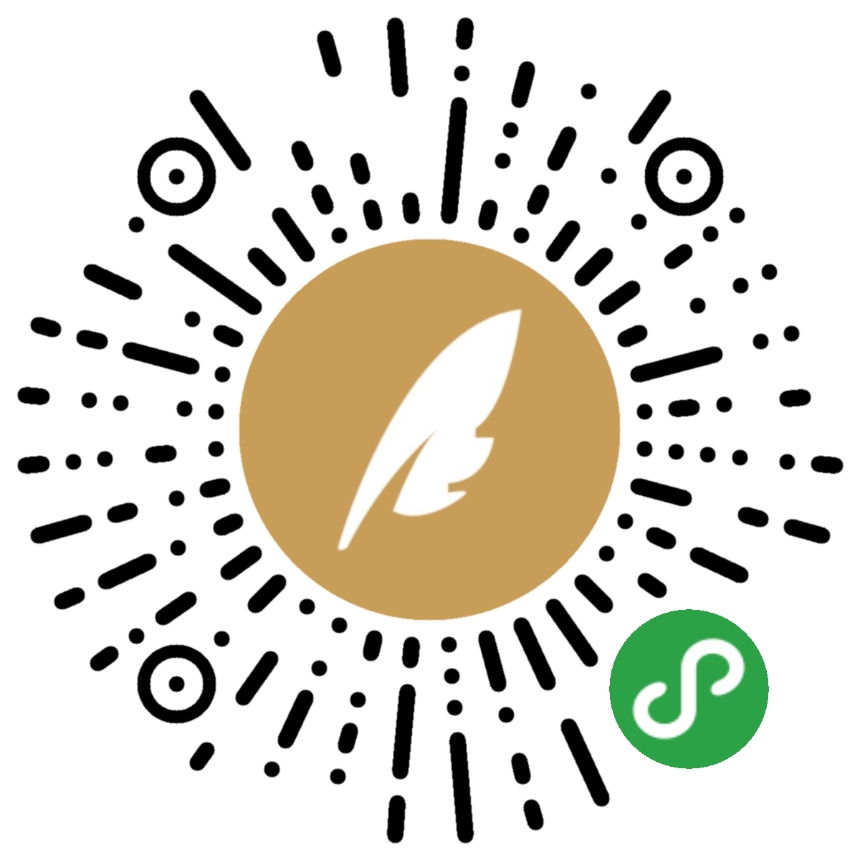
扫一扫,领取大礼包 0
分享
zhukev |
转载于:https://blog.51cto.com/techgogogo/1608381
Appium Server源码分析之作为Bootstrap客户端相关推荐
- 【SpringCloud系列】服务注册与发现 - Eureka Server源码分析(2)
3.6.Eureka Server 源码分析 上一篇文章简单介绍了 Eureka 的一些概念,今天咱们来看看其原理和源码,首先先看 Eureka Server 的原理. 3.6.1.Eureka Se ...
- FileZilla Server源码分析--大漠落日5节
之所以有本系列的分析,是因为两点: FileZilla 是目前非常火爆的开源ftp项目,整个项目采用C++代码编写,代码紧凑可读性高,值得学习(缺陷是注释太少). 网络上已有的对该源码的分析基于的版本 ...
- FileZilla Server源码分析
FileZilla Server源码分析(1) 之所以有本系列的分析,是因为两点: FileZilla 是目前非常火爆的开源ftp项目,整个项目采用C++代码编写,代码紧凑可读性高,值得学习(缺陷是注 ...
- 转载-FileZilla Server源码分析(1)
FileZilla Server源码分析(1) 分类: VC 2012-03-27 17:32 2363人阅读 评论(0) 收藏 举报 serversocketftp服务器usersockets工作 ...
- FileZilla Server源码分析(1)
之所以有本系列的分析,是因为两点: FileZilla 是目前非常火爆的开源ftp项目,整个项目采用C++代码编写,代码紧凑可读性高,值得学习(缺陷是注释太少). 网络上已有的对该源码的分析基于的版本 ...
- TinyHttpd----超轻量型Http Server源码分析
tinyhttpd是一个超轻量型Http Server,使用C语言开发,全部代码只有502行(包括注释),附带一个简单的Client,可以通过阅读这段代码理解一个 Http Server 的本质.下载 ...
- skywalking原理_SkyWalking 源码分析 —— Collector Client Component客户端组件
摘要: 原创出处 http://www.iocoder.cn/SkyWalking/collector-client-component/「芋道源码」欢迎转载,保留摘要,谢谢! 本文主要基于 SkyW ...
- SpringCloud源码分析(一)--客户端搭建
一.前言 上一节的注册中心搭建完成了,本节开始搭建客户端,其实对于springcloud的Eureka注册中心而言,他本身就是服务端也是客户端,我们上节待见服务端注册中心的时候,已经通过配置来设置其不 ...
- vs2008编译QT开源项目--太阳神三国杀源码分析(二) 客户端添加武将
接着上篇文章继续分析,我们来看看进入到roomScene(房间场景)后,点击add a robot按钮,是如何创建武将的.首先找到add to robot按钮的创建代码: add_robot = ne ...
最新文章
- Android中的JSON详细总结
- SAP Link Between Material Document and Accounting Document Table
- 每日一皮:产品经理的黑化,你听过几个?
- centos7 安装图形界面、VNCserver
- 系统向腾讯通RTX发提醒消息,“应用SDK:连接SDK服务器错误”
- [蓝桥杯][2018年第九届真题]全球变暖(DFS)
- 兰州大学第一届 飞马杯 ★★快乐苹果树★★ 树链剖分 + 懒标记 + 树状数组
- python在win7中不能运行_Python3.6在win7中无法正常运行的问题
- SpringMVC的拦截器讲解
- Linux操作系统文件链接问题
- 《python源代码分析》笔记 pythonVM一般表达式
- 浅谈PHP数字字符串比较
- Wireshark系列之5 显示过滤器
- 语音分享应用ios源码项目
- 微信小程序 下拉刷新
- java画图抗锯齿_Android编程画图之抗锯齿解决方法
- idea在 keymap下的eclipse的快捷键
- 网络篇 - netty实现高并发安全聊天客户端
- js 取表格table td值 botton a
- 根轨迹起始角与终止角的确定
