Istio流量管理实践之(5): 使用cert-manager部署Istio自定义入口网关及进行证书管理...
Istio Gateway提供多个自定义入口网关的支持能力,通过开放一系列端口用于承载网格边缘的进入连接,同时可以使用不同loadbalancer来隔离不同的入口流量。cert-manager可用于使用存储在Kubernetes Secret资源中的任意签名密钥对来获取证书。本文提供了手动创建自定义入口网关的步骤说明,以及在该网关中如何使用cert-manager实现自动配置证书。
生成签名密钥对
CA Issuer不会自动创建和管理签名密钥对,要么用户自己提供,要么通过诸如OpenSSL的工具生成一个自签名CA的新签名密钥对。例如,通过如下命令可以生成x509类型的密钥和证书:
# Generate a CA private key
$ docker run -it -v $(pwd):/export frapsoft/openssl genrsa -out /export/ca.key 2048
# Create a self signed Certificate, valid for 10yrs with the 'signing' option set
$ docker run -it -v $(pwd):/export frapsoft/openssl req -x509 -new -nodes -key /export/ca.key -subj "/CN=${COMMON_NAME}" -days 3650 -reqexts v3_req -extensions v3_ca -out /export/ca.crt这些命令的输出将是两个文件,ca.key以及ca.crt签名密钥对的密钥和证书。如果你已经有了自己的密钥对,你应该将私钥和证书分别命名为ca.key与ca.crt。
将签名密钥对保存为Secret
我们将创建一个将使用此密钥对生成签名证书的颁发者Issuer,为了允许颁发者Issuer引用我们的密钥对,我们将其存储在Kubernetes Secret资源中。
颁发者Issuer是命名空间资源,因此他们只能在自己的命名空间中引用Secrets。因此,我们将密钥对放入与Issuer相同的名称空间中。当然也可以创建一个面向集群范围版本的ClusterIssuer。
以下命令将在默认命名空间中创建包含签名密钥对的Secret:
kubectl create secret tls ca-key-pair \--cert=ca.crt \--key=ca.key \--namespace=default准备K8s+Istio环境
阿里云容器服务Kubernetes 1.11.5目前已经支持 Istio 1.0.5的一键部署,可以通过容器服务管理控制台非常方便地快速创建 Kubernetes 集群以及部署Istio。具体过程可以参考创建Kubernetes集群、部署Istio。
请注意,当前部署Istio之后并不会创建IngressGateway。
部署Istio-init
点击左侧的应用目录,在右侧选中ack-istio-init,在右侧选择对应的集群,同时可以看到命名空间已设定为 istio-system ,发布名称已设定为istio-init,然后点击部署。几秒钟之后,Istio CRD在集群中被创建出来。
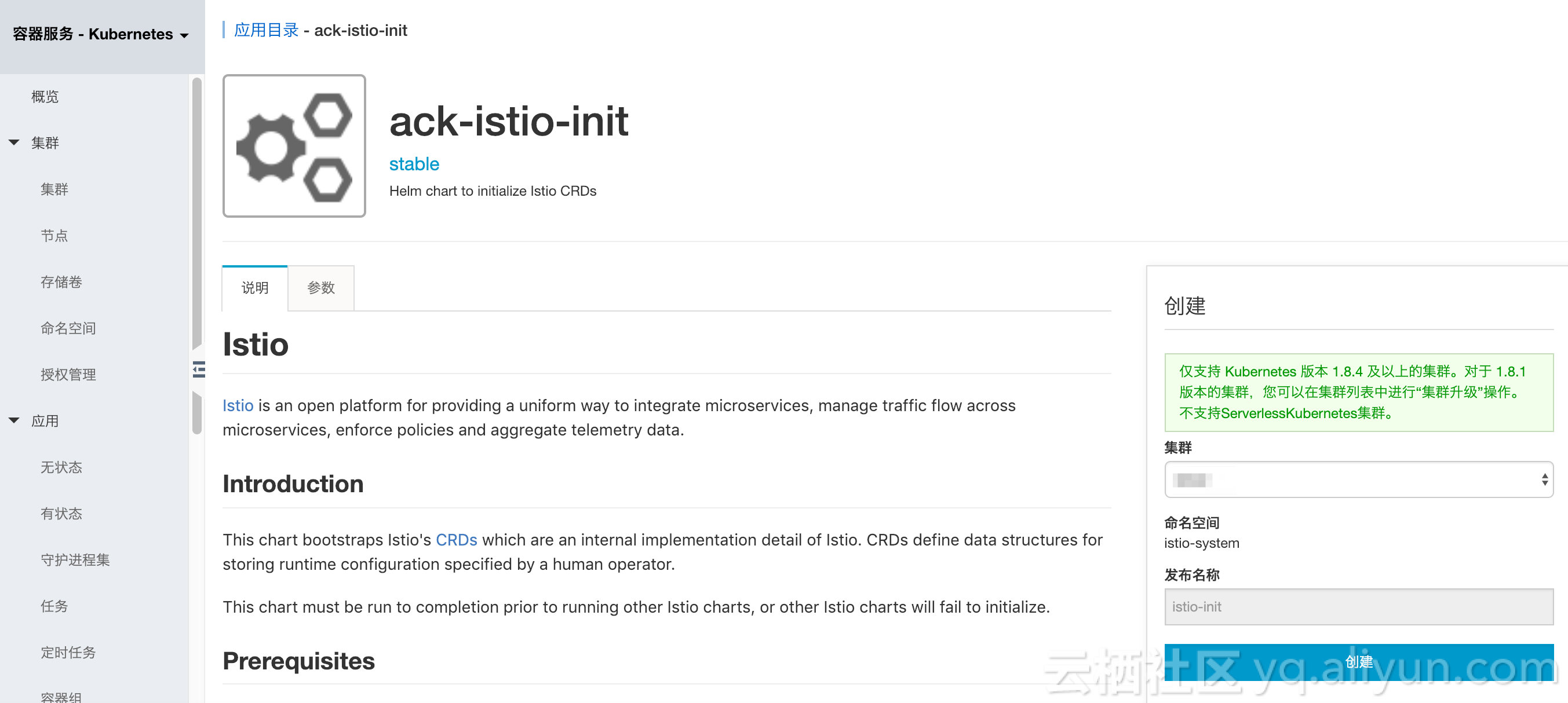
通过应用目录简便部署Istio certmanager
点击左侧的应用目录,在右侧选中ack-istio-certmanager,在打开的页面中点击参数, 可以通过修改参数配置进行定制化(当前不需要进行额外修改,保持默认值即可),如下所示:
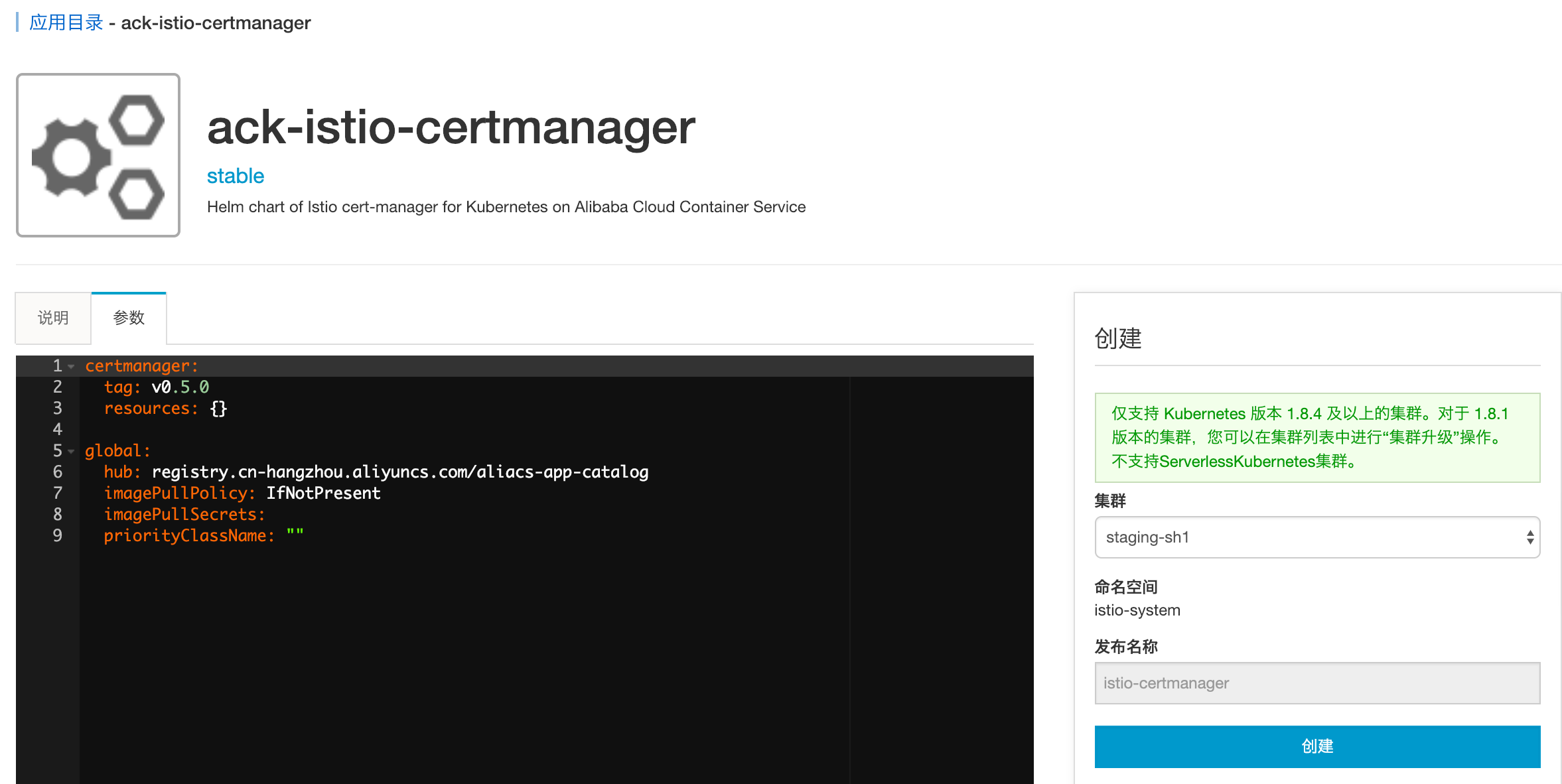
在右侧选择对应的集群,同时可以看到命名空间已设定为 istio-system ,发布名称已设定为istio-certmanager,然后点击部署。几秒钟之后,Istio certmanager发布就可以创建出来,如下图所示容器组certmanager的启动日志:
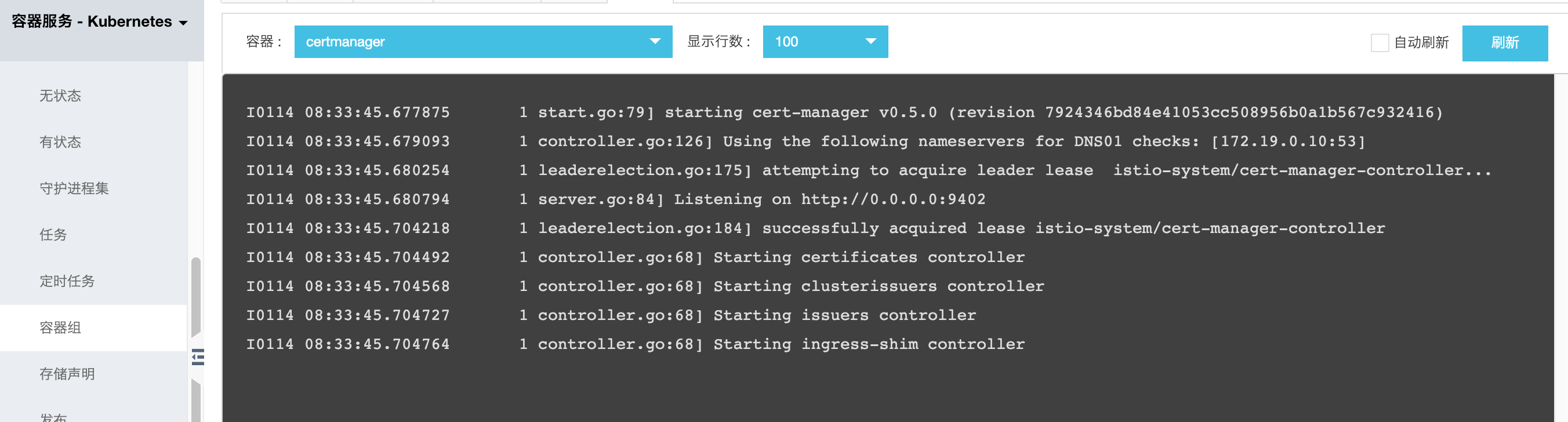
可以看到certmanager已经成功启动。
创建引用Secret的Issuer
现在可以创建一个引用我们刚刚创建的Secret资源的颁发者Issuer:
kubectl apply -f - <<EOF
apiVersion: certmanager.k8s.io/v1alpha1
kind: Issuer
metadata:name: ca-issuernamespace: default
spec:ca:secretName: ca-key-pair
EOF接下来准备获得证书!
获得签名证书
现在可以创建以下证书资源,该资源指定所需的证书。为了使用Issuer获取证书,我们必须在与Issuer相同的命名空间中创建Certificate资源,因为Issuer是命名空间资源,如本例所示。如果我们想要跨多个名称空间重用签名密钥对,那么就可以使用一个集群ClusterIssuer。
首先通过以下命令为域名myexample.com创建证书:
kubectl apply -f - <<EOF
apiVersion: certmanager.k8s.io/v1alpha1
kind: Certificate
metadata:name: myexample-certificatenamespace: default
spec:secretName: istio-myexample-customingressgateway-certsissuerRef:name: ca-issuer# 可以通过引用ClusterIssuer类型的颁发者Issuer;默认情况使用只适用于命名空间的Issuerkind: IssuercommonName: myexample.comorganization:- MyExample CAdnsNames:- myexample.com- www.myexample.com
EOF记下secretName因为接下来的步骤会需要引用它。
创建证书资源后,cert-manager将尝试使用颁发者ca-issuer获取证书。如果成功,证书将存储在与证书资源相同的命名空间(default)中的Secret资源istio-myexample-customingressgateway-certs中。
检查证书与密钥
由于我们已指定commonName字段,因此myexample.com将是证书的通用名称,并且通用名称和dnsNames阵列的所有元素都将是主题备用名称 (SAN)。如果我们没有指定公共名称,那么dnsNames列表的第一个元素 将用作公共名称,dnsNames列表的所有元素 也将是SAN。
创建上述证书后,我们可以检查是否已成功获取,如下所示查看了证书myexample-certificate:
kubectl describe certificate myexample-certificate
Name: myexample-certificate
Namespace: default
Labels: <none>
Annotations: kubectl.kubernetes.io/last-applied-configuration:{"apiVersion":"certmanager.k8s.io/v1alpha1","kind":"Certificate","metadata":{"annotations":{},"name":"myexample-certificate","namespace":"...
API Version: certmanager.k8s.io/v1alpha1
Kind: Certificate
Metadata:Creation Timestamp: 2019-01-14T08:38:20ZGeneration: 1Resource Version: 19727Self Link: /apis/certmanager.k8s.io/v1alpha1/namespaces/default/certificates/myexample-certificateUID: bf47b776-17d7-11e9-bafe-00163e069e12
Spec:Common Name: myexample.comDns Names:myexample.comwww.myexample.comIssuer Ref:Kind: IssuerName: ca-issuerOrganization:MyExample CASecret Name: istio-myexample-customingressgateway-certs
Status:Conditions:Last Transition Time: 2019-01-14T08:38:22ZMessage: Certificate issued successfullyReason: CertIssuedStatus: TrueType: Ready
Events:Type Reason Age From Message---- ------ ---- ---- -------Normal IssueCert 80s cert-manager Issuing certificate...Normal CertIssued 80s cert-manager Certificate issued successfully最后一行显示了证书成功被创建。
您还可以检查Issuer是否成功,应该看到base64编码的签名TLS密钥对。
kubectl get secret istio-myexample-customingressgateway-certs -oyaml获得证书后,cert-manager将继续检查其有效性,并在接近到期时尝试更新。当证书上的“Not After”字段小于当前时间之后30天时,cert-manager认为证书即将到期。对于基于CA的颁发者,cert-manager将颁发证书,其中“Not After”字段设置为当前时间加上365天。
部署自定义网关
Gateway描述了在网格边缘操作的负载均衡器,用于接收传入或传出的HTTP / TCP连接。
点击左侧的应用目录,在右侧选中ack-istio-ingressgateway,在打开的页面中点击参数, 将在67行附近的名为istio-ingressgateway-certs的secretName修改为上述创建出的 istio-myexample-customingressgateway-certs 。修改如下如下所示:
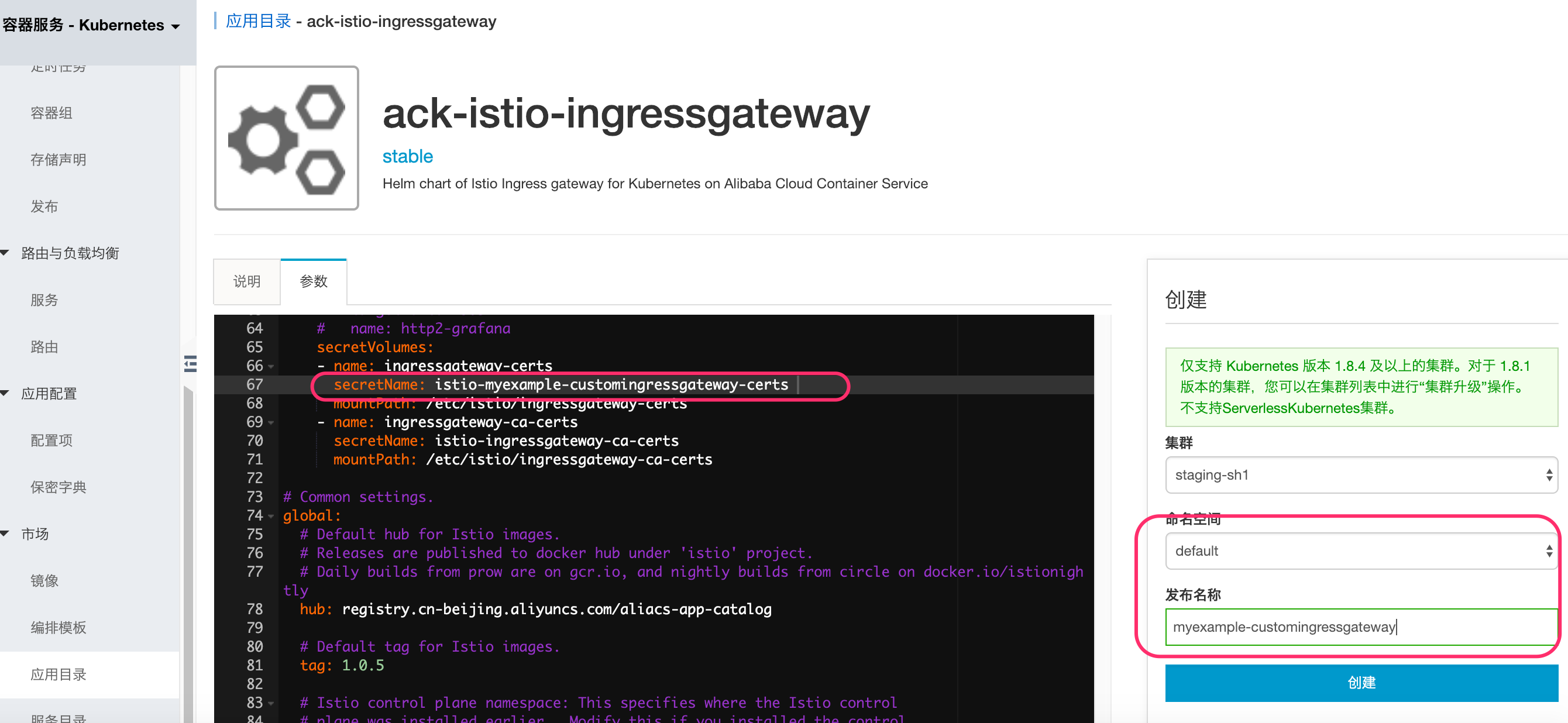
在右侧选择对应的集群,同时选择与保密字典istio-myexample-customingressgateway-certs相同的命名空间即上文中设定的default ,发布名称设定为myexample-customingressgateway,然后点击部署。几秒钟之后,自定义的Istio 网关发布就可以创建出来。其中网关配置设置代理以充当负载平衡器,为入口公开端口80和443(https)。如下图所示:

定义内部服务
本示例中的内部服务是基于nginx实现的,首先为 NGINX 服务器创建配置文件。以域名myexample.com的内部服务为例,定义请求根路径直接返回字样"Welcome to myexample.com! This is one custom Istio Ingress Gateway powered by cert-manager!"及状态码200。
myexample-nginx.conf的具体内容如下:
events {
}http {log_format main '$remote_addr - $remote_user [$time_local] $status ''"$request" $body_bytes_sent "$http_referer" ''"$http_user_agent" "$http_x_forwarded_for"';access_log /var/log/nginx/access.log main;error_log /var/log/nginx/error.log;server {listen 80;location / {return 200 'Welcome to myexample.com! This is one custom Istio Ingress Gateway powered by cert-manager!';add_header Content-Type text/plain;}}
}创建 Kubernetes ConfigMap 存储 NGINX 服务器的配置:
kubectl create configmap myexample-nginx-configmap --from-file=nginx.conf=./myexample-nginx.conf设置命名空间default,启用sidecar自动注入:
kubectl label namespace default istio-injection=enabled注意: 确保该sidecar自动注入的Label需要在IngressGateway创建之后再进行标注,以确保IngressGateway不会自动注入。或者不启用自动注入,通过手工注入完成,具体参见手工注入。
部署 NGINX 服务器,创建域名myexample.com的内部服务:
kubectl apply -f - <<EOF
apiVersion: v1
kind: Service
metadata:name: myexampleapplabels:app: myexampleapp
spec:ports:- port: 80protocol: TCPselector:app: myexampleapp
---
apiVersion: apps/v1
kind: Deployment
metadata:name: myexampleapp
spec:selector:matchLabels:app: myexampleappreplicas: 1template:metadata:labels:app: myexampleappspec:containers:- name: nginximage: nginxports:- containerPort: 80volumeMounts:- name: nginx-configmountPath: /etc/nginxreadOnly: truevolumes:- name: nginx-configconfigMap:name: myexample-nginx-configmapEOF创建自定义网关配置对象
以域名myexample.com为例,创建Istio自定义网关配置对象,如下所示:
kubectl apply -f - <<EOF
apiVersion: networking.istio.io/v1alpha3
kind: Gateway
metadata:annotations:name: istio-myexample-customingressgatewaynamespace: default
spec:selector:istio: ingressgatewayservers:- hosts:- '*.myexample.com'port:name: httpnumber: 80protocol: HTTPtls:httpsRedirect: true- hosts:- '*.myexample.com'port:name: httpsnumber: 443protocol: HTTPStls:mode: SIMPLEprivateKey: /etc/istio/ingressgateway-certs/tls.keyserverCertificate: /etc/istio/ingressgateway-certs/tls.crt
EOF创建VirtualService
同样地,接下来以域名myexample.com为例,创建链接到istio-myexample-customingressgateway的VirtualService:
kubectl apply -f - <<EOF
apiVersion: networking.istio.io/v1alpha3
kind: VirtualService
metadata:name: istio-myexample-customvirtualservice
spec:hosts:- "www.myexample.com"gateways:- istio-myexample-customingressgatewayhttp:- route:- destination:host: myexampleappport:number: 80
EOF通过网关访问服务
以域名myexample.com为例,获取对应的自定义网关服务的公网IP地址,执行以下命令获取:
kubectl get svc -l istio=ingressgateway
NAME TYPE CLUSTER-IP EXTERNAL-IP PORT(S) AGE
istio-ingressgateway LoadBalancer 172.19.12.75 106.14.48.121 80:31144/TCP,443:30441/TCP 11m设置INGRESS_HOST 以及 SECURE_INGRESS_PORT 这两个环境变量,确定它们的正确取值,即替换成你实际环境的地址值:
INGRESS_HOST=106.14.48.121
SECURE_INGRESS_PORT=443检查 istio-ingressgateway Pod 是否正确的加载了证书和私钥:
kubectl exec -it -n default $(kubectl -n default get pods -l istio=ingressgateway -o jsonpath='{.items[0].metadata.name}') -- ls -al /etc/istio/ingressgateway-certstls.crt 和 tls.key 都应该保存在这个目录中。
检查 Ingress gateway 证书中的 Subject 字段的正确性:
kubectl exec -i -n default $(kubectl get pod -l istio=ingressgateway -n default -o jsonpath='{.items[0].metadata.name}') -- cat /etc/istio/ingressgateway-certs/tls.crt | openssl x509 -text -noout | grep 'Subject:'Subject: O=MyExample CA, CN=myexample.com检查 Ingress gateway 的代理能够正确访问证书:
kubectl exec -ti $(kubectl get po -l istio=ingressgateway -n default -o jsonpath={.items[0]..metadata.name}) -n default -- curl 127.0.0.1:15000/certs
{"ca_cert": "","cert_chain": "Certificate Path: /etc/istio/ingressgateway-certs/tls.crt, Serial Number: c181438895a781c98759fb56b9cc1508, Days until Expiration: 364"
}至此,使用cert-manager部署自定义入口网关的所有步骤已完成。通过 HTTPS 协议访问 myexample.com 服务,即curl 发送 https 请求到istio-myexample-customingressgateway:
curl -k -HHost:www.myexample.com --resolve www.myexample.com:443:106.14.48.121 https://www.myexample.com
Welcome to myexample.com! This is one custom Istio Ingress Gateway powered by cert-manager!回顾一下,获得证书后cert-manager将继续检查其有效性,并在接近到期时尝试更新。当证书上的“Not After”字段小于当前时间之后30天时,cert-manager认为证书即将到期。对于基于CA的颁发者,cert-manager将颁发证书,其中“Not After”字段设置为当前时间加上365天。
Istio流量管理实践之(5): 使用cert-manager部署Istio自定义入口网关及进行证书管理...相关推荐
- Istio流量管理实践之(3): 基于Istio实现流量对比分析
流量镜像 流量镜像,也称为影子流量,流量镜像提供一种尽可能低的风险为生产带来变化的强大功能.镜像会将实时流量的副本发送到镜像服务.镜像流量发生在主服务的关键请求路径之外. 在非生产或者测试环境中,尝试 ...
- Istio流量管理实践之(3): 基于Istio实现流量对比分析 1
流量镜像 流量镜像,也称为影子流量,流量镜像提供一种尽可能低的风险为生产带来变化的强大功能.镜像会将实时流量的副本发送到镜像服务.镜像流量发生在主服务的关键请求路径之外. 在非生产或者测试环境中,尝试 ...
- Istio最佳实践:在K8s上通过Istio服务网格进行灰度发布
Istio是什么? Istio是Google继Kubernetes之后的又一开源力作,主要参与的公司包括Google,IBM,Lyft等公司.它提供了完整的非侵入式的微服务治理解决方案,包含微服务的管 ...
- Cert manager自动签发/更新证书
Cert manager使用的是免费证书Let's Encrypt,并支持在证书过期时自动更新. 本文 Cert manager使用版本:v0.12.0 官方文档:https://cert-manag ...
- 10个 Istio 流量管理 最常用的例子,你知道几个?
10 个 Istio 流量管理 最常用的例子,强烈建议收藏起来,以备不时之需. 为了方便理解,以Istio官方提供的Bookinfo应用示例为例,引出 Istio 流量管理的常用例子. Bookinf ...
- Istio 流量管理 virtualservice (1)
环境架构图 现在有ns1命名空间,现在创建两个pod,两个svc [root@node1 istio]# cat pod1.yaml apiVersion: v1 kind: Pod metadata ...
- istio流量管理和零信任安全配置
这篇是istio流量治理的部分配置记录一下,主要还是参考官方文档 流量管理 连接池管理.熔断 apiVersion: networking.istio.io/v1beta1 kind: Destina ...
- Istio入门:架构原理及在k8s部署
1. 简介 在本教程中,我们将介绍服务网格的基础知识,并了解它如何实现分布式系统架构. 我们将主要关注Istio,它是服务网格的一种具体实现.在此过程中,我们将介绍Istio的核心架构. 2. 什么是 ...
- 使用 Azure CLI 将 IaaS 资源从经典部署模型迁移到 Azure Resource Manager 部署模型
以下步骤演示如何使用 Azure 命令行接口 (CLI) 命令将基础结构即服务 (IaaS) 资源从经典部署模型迁移到 Azure Resource Manager 部署模型. 本文中的操作需要 Az ...
最新文章
- 初学者 | 一文读懂命名实体识别
- 年终凡尔赛,都是别人家的公司...
- Little Sub and Applese
- 私人博客定制---服务器接口封装
- 《从问题到程序:用Python学编程和计算》——2.4 字符串
- [ILINK32 Error] Error: Unresolved external 'WSAIoctl'
- php接口防止app重复提交,AOP防止接口重复提交
- 笑谈ArcToolbox (5) 非我族类
- ubuntu下载对应版本的linux内核源码
- java rxtx下载_1、下载64位rxtx for java 链接:http://fizzed.com/oss/rxtx-for-java2、下载下来的包解压后按照说明放到JAV...
- 这2个方法能将CAJ免费完整转换成Word
- 一万年太久,只争朝夕,男儿有泪不轻弹,只是未到伤心处!!!!!!
- java报刊管理系统_Java课程设计——报刊管理系统
- 戴尔linux系统改win7,戴尔一体机win10改win7系统及bios设置教程(支持8代cpu)
- MBTI职业性格在软件研发组织中不同岗位的分布研究
- 八位共阴数码管的工作方式
- 《石油地球物理测井——在井下看油气藏》 知识整理
- PDF文件在线压缩方法
- 关于旋转(Rotation)
- 微信公众号运营,这些运营技巧不能少
热门文章
- afm原子力分析软件_安东帕Tosca系列原子力显微镜在聚合物表面上大显身手
- python中的类装饰器应用场景_Python 自定义装饰器使用写法及示例代码
- java写一个窗体并连接MySQL_大神帮忙写一个简单地java页面,连接MySQL数据库之后能够显示数据库上的数据...
- 为此计算机所有用户安装加载项,安装Office 2013后,无法在计算机上安装Outlook加载项...
- hadoop学习2 记录配置hadoop环境的那些坑
- Random Forest 资源汇总(待续)
- .mat,.txt,.csv 数据转换为weka中的arff格式及matlab和Weka之间相互转换格式
- 1.Consul 简介和环境搭建
- dds设计信号发生器
- IOS-awakeFromNib和viewDidLoad
